Welcome to our new Kenosha Public Library website!
Our website combines our collection of books and items seamlessly with Library news, events, and services. We think you’ll love this new site, and we want to help you get comfortable with it as quickly as possible so you can borrow, learn, and explore with us—better than ever before.
This All About Our Website series has been created by our staff to answer common questions and help you understand our site as you go.
Click here to view all posts in the All About Our Website series.
We have a lot in our catalog, and you have a lot on your mind.
You can make your own lists, comment on items, and share ratings with the Library community on our new site. It’s easy.
So, what types of lists should you make? It’s up to you!
Some list examples
- Book Club Picks
- Women’s History Books
- Historical Fiction about Ancient Lands
- Knitting How-To Books for Beginners
- Kenosha Authors
- Preschool Picture Books about Cats
- If You Like author John Grisham, You Might Like…
- If You Like The Handmaid’s Tale TV Show, You Might Like…
Making lists
To find the list-making feature, first, log into your Library account. Click the Log In/My Account website menu tab. Under the category of MY COLLECTIONS, you will find Lists.
To make your own list, click Create a New List, then choose the category of your list—either a Guides and Recommendations list (for general recommendations, a list about a specific subject, or theme) or an If You Liked… list (for making comparable recommendations based on an author or work).
Guides and Recommendations lists
If you chose the Guides and Recommendations list, now you can select your list type:
- General Recommendations
- Genre Guide
- Topic Guide
- Top Picks
- K-12 Study Guide
- Healthcare Guide
- Personal Recommendations
If You Liked… lists
The other list type is the If You Liked… list, which lets you create a list of similar items (in Library lingo, we call comparable books read-alikes!).
For example, you may know that you like Dan Brown books because they are fast-paced, suspenseful page-turners. You can make a list of similar authors and books so that others can find those read-alikes. These lists can be about any items you like, not just books.
Load up your list and publish
- Add a title and a description that describe your list and make it easy for members to find.
- Now, you can start adding items (books, movies, TV shows, magazines, graphic novels, etc.) to your list. You need to add at least four items before a list can be published.
- Search the catalog to find items you want to add to the list; the search feature is built right into the list-making page.
- Once you have located the item, click Add+ to add the title to your list. Everything is automatically filled in for you – title, author, and item format. And a link is created to the catalog so that others can see the full record.
- You can customize the list and make it your own by rearranging the order of items, numbering them, adding annotations for a personalized touch, and mixing and matching formats (books and DVDs, for example).
- When you are finished creating your list, it's time to decide who can view your published list:
- Everyone: This makes your list accessible to members across all Library websites created using BiblioCommons (this includes libraries throughout the United States and Canada).
- Only people in a specific location: For example, Kenosha.
- Anyone who has the link: Use this if you'd prefer to share the link to your list with a few friends.
- Just yourself.
You can change this setting in the future if desired.
Rating and reviewing items
We know you have opinions about the books, movies, and CDs you borrow. Why not share your thoughts?
Rate and review items on any Library item page (the page that appears once you've searched and found an item in the catalog). You can share your reviews by assigning a star rating, adding comments, and adding other content like quotes to the catalog. You need to be logged in to do so.
Why rate and review?
Ratings and reviews allow you to share your opinion and help other like-minded Library members decide what to borrow.
They also help keep track of what you’ve borrowed and enjoyed (items you rate are added to your Completed Shelf).
Star scale
The rating scale is based on five stars – from 1/2 a star up to 5 stars. By default, the stars are set from ½ star—awful—to 5/5 stars—outstanding.
If you'd like, you can edit your personal rating scale to let others know what you mean by a 4-star rating, for example (set this up in the My Profile section of your Library Dashboard).
There are two sets of star ratings for each item. The blue stars show your personal rating, and the orange stars represent the average rating from all users.
Multiple ways to review
Now that you’ve shared, it’s time to explain your latest review. Scroll to the OPINION > COMMUNITY ACTIVITY section of the Library item page.
You can expand on your star rating by writing your own review in the Comments section. It’s as simple as clicking Add a Comment, typing your thoughts, and clicking Post Comment when you are finished. Just remember to leave out spoilers, so you don’t inadvertently ruin any surprises for other would-be readers! Other readers can "flag" your comment if it does contain spoilers, and the comment will be hidden unless users choose to reveal it.
There are other ways to add extra content to the catalog, including your opinion of the Age Suitability of an item, your favorite Quotes from a piece, a Summary of the work, tags, and similar titles. Explore the community activity and have your say!
We hope you'll enjoy making lists, rating, and commenting on library items. Your contributions help strengthen the Library community.
Now that you know how to make your own lists find out more about lists created by Library staff in our blog about Staff Lists.

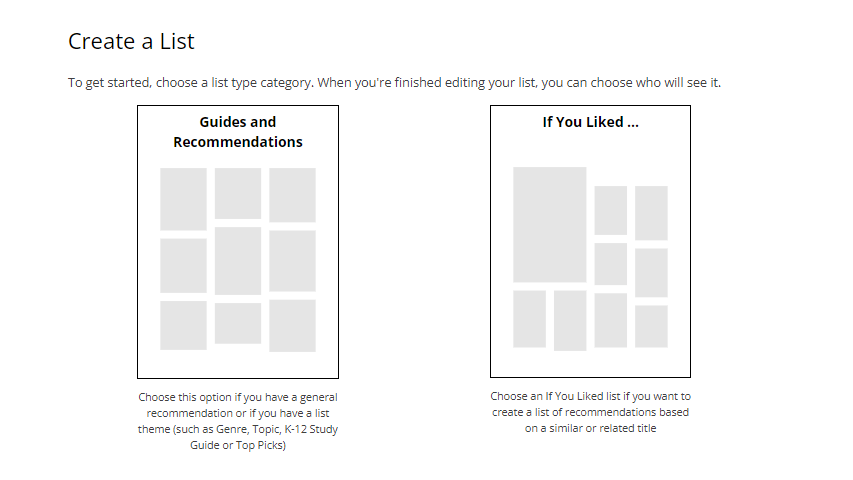
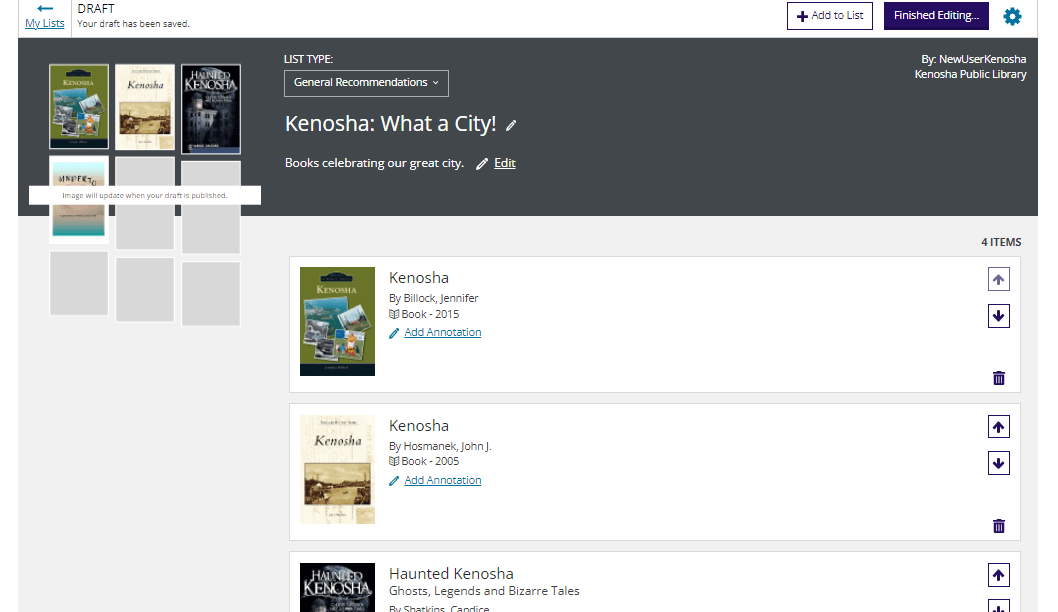
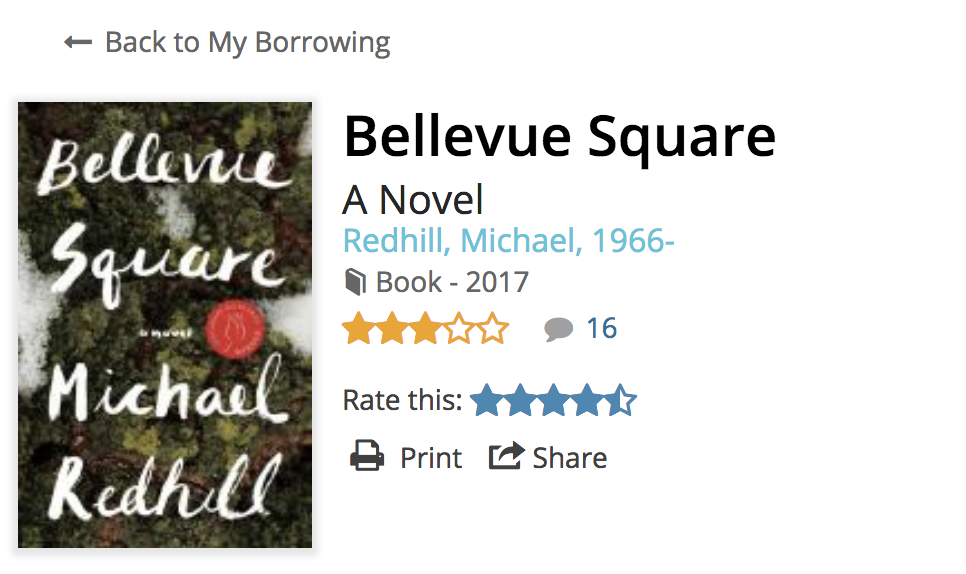
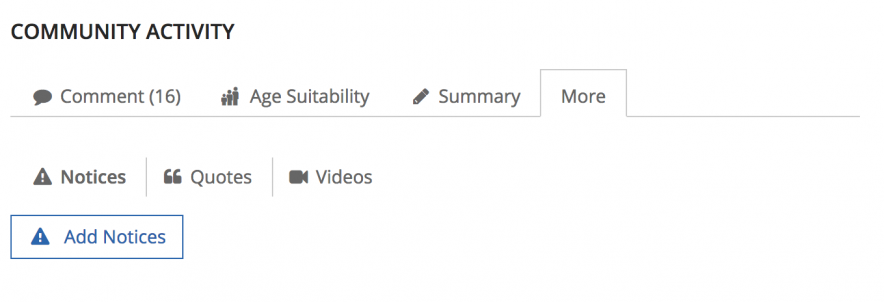

Add a comment to: All About Making Lists and Reviewing Items